I purchased for myself a Microsoft Surface Pro 4, to allow me to work while away from my main desktop. The main reason is the Surface range are ultra portable which means I can take it on the bike with me, or throw it into hand luggage on a plane flight.
Some time ago, I started to have a couple of issues with it these being:
- Having to hold the power button for 10 seconds to boot.
- The screen wouldn't rotate when it was moved from landscape to portrait mode.
I had tried various different fixes which included reinstalling windows, I did this a couple of times but still didn't clear the fault. I searched repeatedly for a solution. I did find that it is an issue a lot of people have had.
The issue has gone on since the Anniversary Update and carried on after the Creators Update. Finally I was sat in work thinking there must be an issue with the sensor which detects if the device is in Portrait or Landscape.
I did yet another Google Search, this time I came across a solution that simply suggested. Shut down the Surface Pro by pressing both the Power and Up Volume buttons. Then when it is shut down boot it pressing both buttons at the same time.
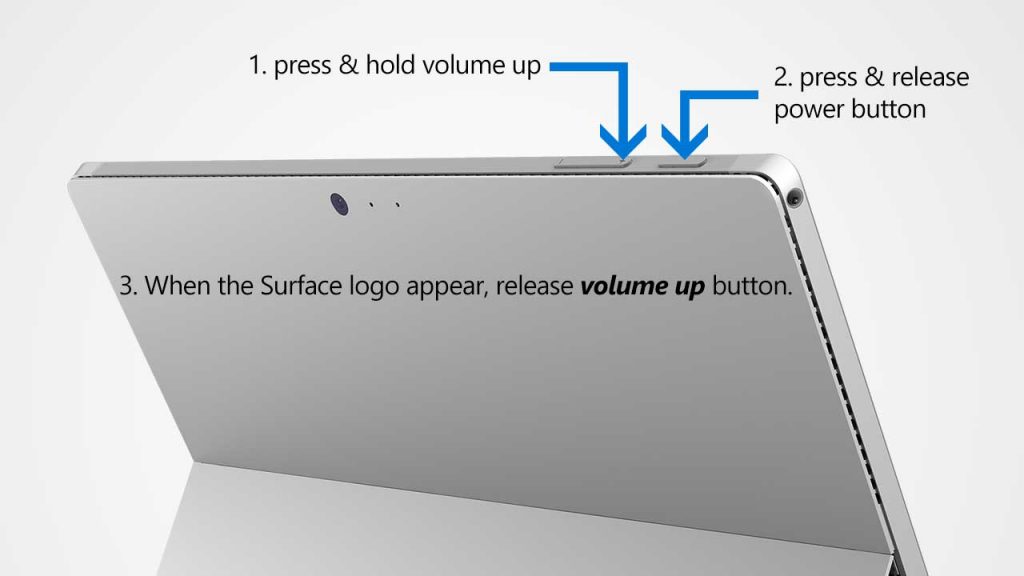
I did this and the device shut down completely, when I pressed the Power and Up Volume button a second time to boot it I was greeted with the UEFI screen as shown below.
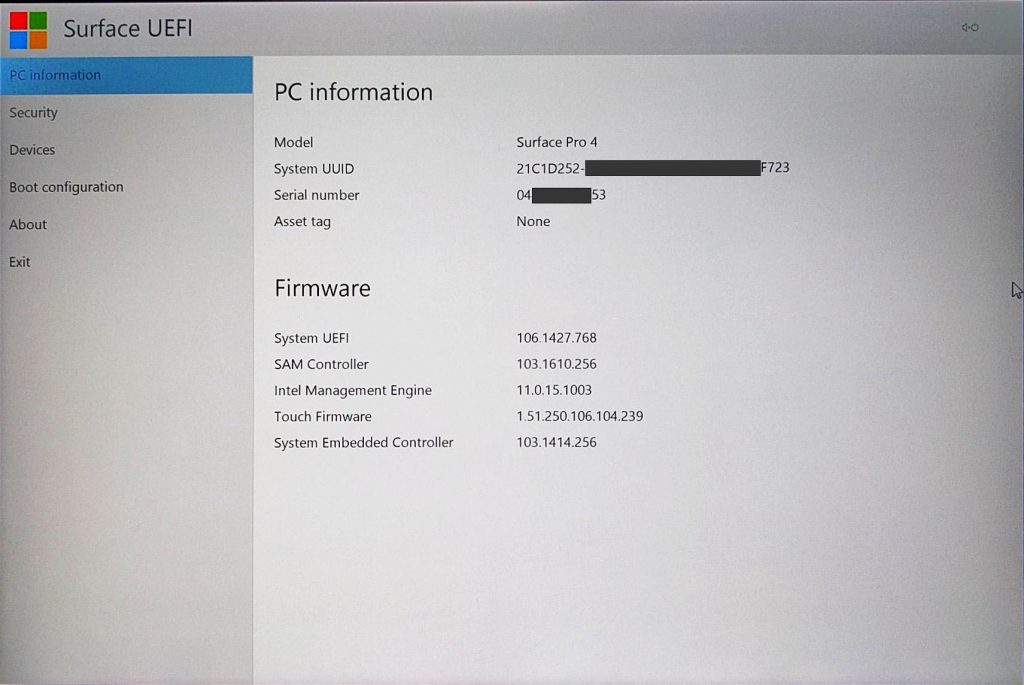
Having booted into the UEFI mode select Exit, and click on Restart Now.
When I logged back in I rotated the screen and the screen automatically rotated to portrait mode. I have since found that the Surface now also boots by just lightly pressing the power button rather than having to hold it for 10 seconds.
I hope that someone may find this helpful if they experience similar issues.
